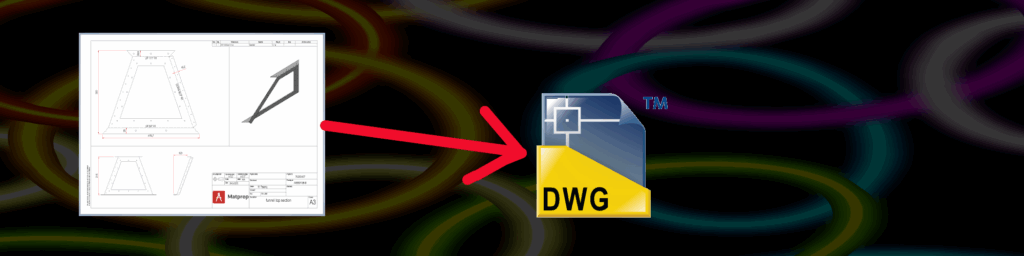
The Publish Tool allows you to export drawings to DWG, DXF, and PDF. There’s also an option to send drawings to a printer for hard copy. Convenient filters make it easy to select the drawings to be exported.
The ‘Drawings’ filter provides an overview of all drawings within the workspace. Note: This can be quite large if you have a lot of drawings in your workspace.
If you’re exporting for the first time, the Publish Tool will prompt you for an .ini file. This must first be created by exporting a drawing from Inventor to a DWG file. Click ‘Next’ and ‘Save Configuration’. Give the config file a name and save it to a shared location.
The next time you export, the same .ini file will be used automatically. You can change this in the settings, ‘Drawings’ tab.
Stay up to date about new products and updates
You have successfully joined our subscriber list.