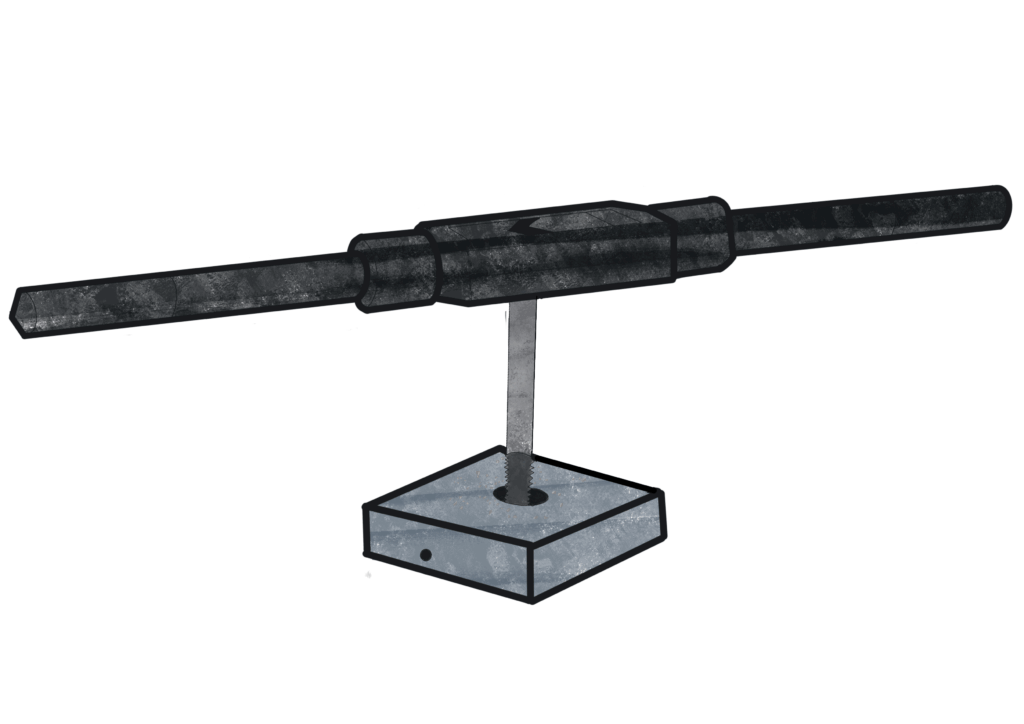
When exporting sheet metal to DXF, the holes become contour lines to cut out. Sometimes this is not desired. For example, with very small holes. Or with threads in stainless steel. With laser cutting, you get a hard spot where the thread tap can break. The Publish Tool has the option to replace regular holes and threaded holes with a marker. This can also be done with conditions so that larger holes are cut and smaller holes get a marker.
In the settings menu you must set name and color of the Hole lines layer. Most laser cutting machines use yellow as etch layer.
If you set this layer and disable the Holes options in the DXF Post Processor, all holes will be placed in this layer without further adjustments.
Turn this layer off if you do not use the function!
(click the arrows or dots to see the other pictures)
Stay up to date about new products and updates
You have successfully joined our subscriber list.